DNS Lookup: How to Check DNS Records and Troubleshoot Issues
Created on 29 November, 2023 • Tools • 53 views • 8 minutes read
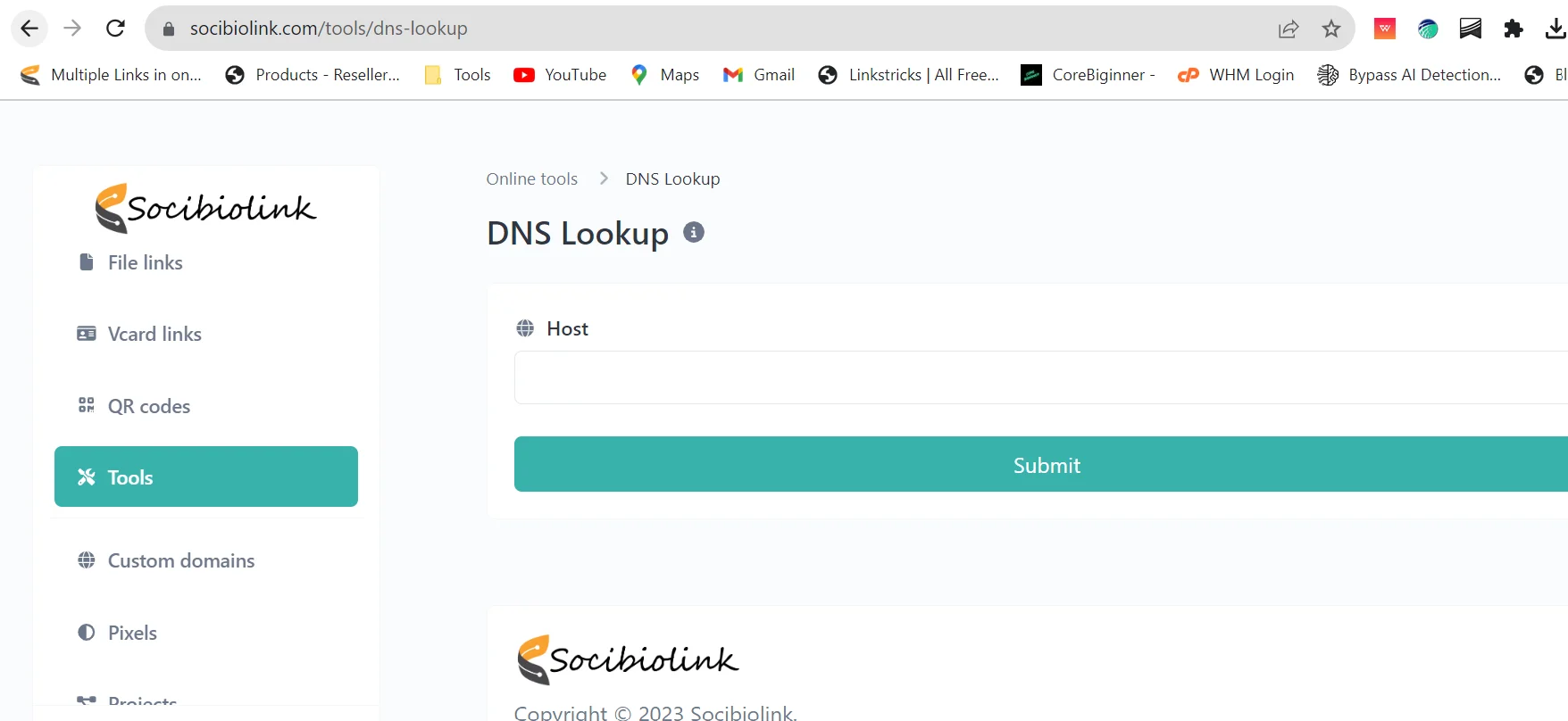
DNS Lookup: Have you ever tried to visit a website and gotten an error message? Chances are the issue was with the Domain Name System or DNS. As the internet's phonebook, DNS translates the domain name you enter, like google.com, into the IP address.
Have you ever tried to visit a website and gotten an error message? Chances are the issue was with the Domain Name System or DNS. As the internet's phonebook, DNS translates the domain name you enter, like google.com, into the IP address that computers use to find and connect to websites. When there's a DNS issue, you can't access websites or certain website features may not load.
What Is a DNS Lookup?
A DNS lookup lets you check the DNS records for a domain to troubleshoot connectivity issues or ensure your DNS is configured properly.
When you enter a domain name in your browser's address bar or click a link, your device performs a DNS lookup to find the IP address associated with that domain. Your device contacts a DNS resolver, usually provided by your internet service provider (ISP), which then checks DNS records to find the correct IP address.
Common issues
If a DNS lookup fails, you'll get an error message that the site can't be reached. This is often caused by:
- Incorrect DNS records: The DNS records for the domain could be incorrect or missing. You should check with your domain registrar or DNS hosting provider.
- Caching issues: Your device may have cached an incorrect DNS record. You can clear your DNS cache to refresh the records.
- Server downtime: The DNS servers could be experiencing downtime or technical issues. Contact your DNS hosting provider.
- Blocked domain: Your network administrator may have intentionally blocked access to the domain. You'll need to contact them to resolve the issue.
To troubleshoot, you can perform manual DNS lookups using various free online tools. Enter the domain name, and the tool will check DNS records and return details like the domain's IP addresses, mail servers, and more. Compare the results to your expected configuration to determine where the issue lies. With some investigation, you'll get your DNS lookup working again in no time!
How to Perform a DNS Lookup
To perform a DNS lookup, you'll need to use a DNS lookup tool. There are many free ones available online. Here are the basic steps:
- Visit https://socibiolink.com/tools/dns-lookup
- Enter the domain name you want to lookup, like example.com.
- Select the DNS record type from the dropdown menu. The most common types are:
- A record - Points a domain name to an IP address
- CNAME record - Points a domain name to another domain name
- MX record - Points a domain name to a mail server
- Click "Lookup" or "Check DNS". The tool will query DNS servers to retrieve the DNS records for that domain name.
- Review the results. You'll see details like the domain name, record type, TTL (time to live), and the record data. Make sure the information is correct and up to date.
- If there are any issues, you may need to contact your domain name registrar or DNS hosting service to update or fix the records. Some common problems include:
- Outdated A records pointing to old IP addresses
- CNAME records redirecting to invalid domain names
- MX records pointing to incorrect mail servers
By regularly performing DNS lookups, you can catch any DNS issues early and ensure your domain name is functioning properly. A little preventative maintenance can save you from potential downtime or email delivery problems. Stay on top of your DNS records and your site will be happy you did!
Understanding DNS Record Types
The domain name system or DNS is crucial for connecting domain names with IP addresses so you can access websites. There are several types of DNS records that make this possible. Understanding the different record types will help you troubleshoot DNS issues or make changes to your domain's DNS settings.
A Records
A records map a domain name to an IPv4 address. They are the most common type of DNS record. When you register a domain, A records are created to point your domain to the IP address of your web host or server. If your website is not loading, it could be an issue with your A records. Double check that they are pointing to the correct IP address.
CNAME Records
CNAME records map a domain name to another domain name. They are used to point a subdomain to a domain. For example, if you have a domain "example.com" and want to point "www.example.com" to it, you would create a CNAME record. CNAME records can't be used for root domains, only subdomains. If your subdomain website is not loading, the CNAME record could be incorrectly configured or pointing to the wrong domain.
MX Records
MX records route email for your domain. They point to the mail servers that handle email for your domain so email gets delivered properly. If you're having issues receiving email to your domain, MX record settings are one of the first things to check. Make sure they are pointing to your correct mail servers and that the priority numbers are in the proper order.
TTL
The TTL or Time To Live tells DNS servers how long to cache a DNS record. The lower the TTL, the faster changes you make to your DNS records will take effect. However, a low TTL means more requests to your DNS servers. Most people set a TTL of 1 to 24 hours for their domain. Check your domain's TTL if DNS changes you've made are not showing up quickly. You may need to lower the TTL to speed up the process.
Understanding these basic DNS record types and settings will help you make any needed changes to your domain's DNS and troubleshoot issues. Let me know if you have any other questions!
Using DNS Lookup Tools
There are several free DNS lookup tools you can use to check your DNS records and troubleshoot any issues. These tools allow you to enter a domain name or IP address and see the DNS records associated with it.
Dig
Dig is a command-line tool that lets you query DNS nameservers for information about host addresses, mail exchanges, and nameservers. To use Dig, open your terminal or command prompt and enter:
dig example.com
This will return the DNS records for example.com like A records, CNAME records, MX records, and NS records. Dig provides a lot of useful information for troubleshooting DNS issues.
Nslookup
Nslookup is another command-line tool that lets you query DNS servers for information about hostnames and IP addresses. The basic syntax is:
nslookup example.com
This will return the IP address for example.com as well as the nameservers responsible for the domain. Nslookup can also be used to query specific DNS record types by entering:
nslookup -query=MX example.com
To query MX records or:
nslookup -query=NS example.com
To query nameserver records.
MX Toolbox
MX Toolbox is a free web-based DNS lookup tool. Just enter a domain name or IP address and it will show you all the associated DNS records like A, AAAA, CNAME, MX, and NS records. MX Toolbox provides an easy to read interface and is useful if you prefer not to use the command-line tools.
DNS Propagation Checker
DNS propagation checkers like DigWebInterface and MXToolbox allow you to enter a domain name and see if any recent DNS changes have propagated to DNS servers around the world. This is useful when you’ve made changes to your DNS records and want to check if the updates have gone into effect.
Using these DNS lookup tools will help you diagnose and fix any DNS-related issues with your domain. Be sure to check your domain's DNS records regularly to ensure everything is working properly.
Troubleshooting Common DNS Issues
Troubleshooting common DNS issues typically involves checking a few key areas. The good news is many problems are easy to resolve yourself.
Check for errors
Run a DNS lookup on your domain to check for any error messages. Common ones include:
- NXDOMAIN: The domain name does not exist. Double check that you entered the domain name correctly. If it's still not resolving, contact your domain registrar.
- SERVFAIL: The DNS server encountered an error while processing the query. This is usually a temporary issue with the DNS server. Try again in a few hours. If the issue persists, contact your DNS hosting provider.
- TIMEOUT: The DNS server took too long to respond. Again, this is often temporary network congestion. Retry the lookup a little later.
Confirm your DNS records
Log in to your domain registrar or DNS hosting service and check that your DNS records are entered correctly. Things to look for include:
- A and AAAA records: Point your domain to the correct IP addresses.
- CNAME records: Ensure any aliases like www are pointing to the right domain name.
- MX records: Confirm your mail servers are specified properly for email delivery.
- TTL values: If you recently made DNS changes, make sure the TTLs have decreased to propagate the updates. Long TTLs can mean changes take 24-48 hours to resolve.
Switch DNS servers
If issues continue, try pointing your domain to different DNS servers like Google Public DNS or OpenDNS. This can help determine if there's a problem with your current DNS hosting provider.
Contact support
If problems persist after trying the steps above, contact your domain registrar or DNS hosting provider's support for further help troubleshooting and resolving the DNS issues. They have the access and tools to fully diagnose what's going on and fix it.
Conclusion
So now you know the ins and outs of DNS lookup and how to check those important DNS records. While the process may seem technical, it's really not too complicated once you get the hang of it. When your website is loading slowly or acting funky, do a quick DNS lookup to check if the issue is with your domain's DNS
Popular posts
-
How to Create an Instagram Bio Link PageInstagram • 136 views
-
-
-
-
Whois Lookup: What It Is and How to Use ItTools • 33 views