How to Check Your Website's SSL in 3 Easy Steps
Created on 30 November, 2023 • Tools • 39 views • 8 minutes read
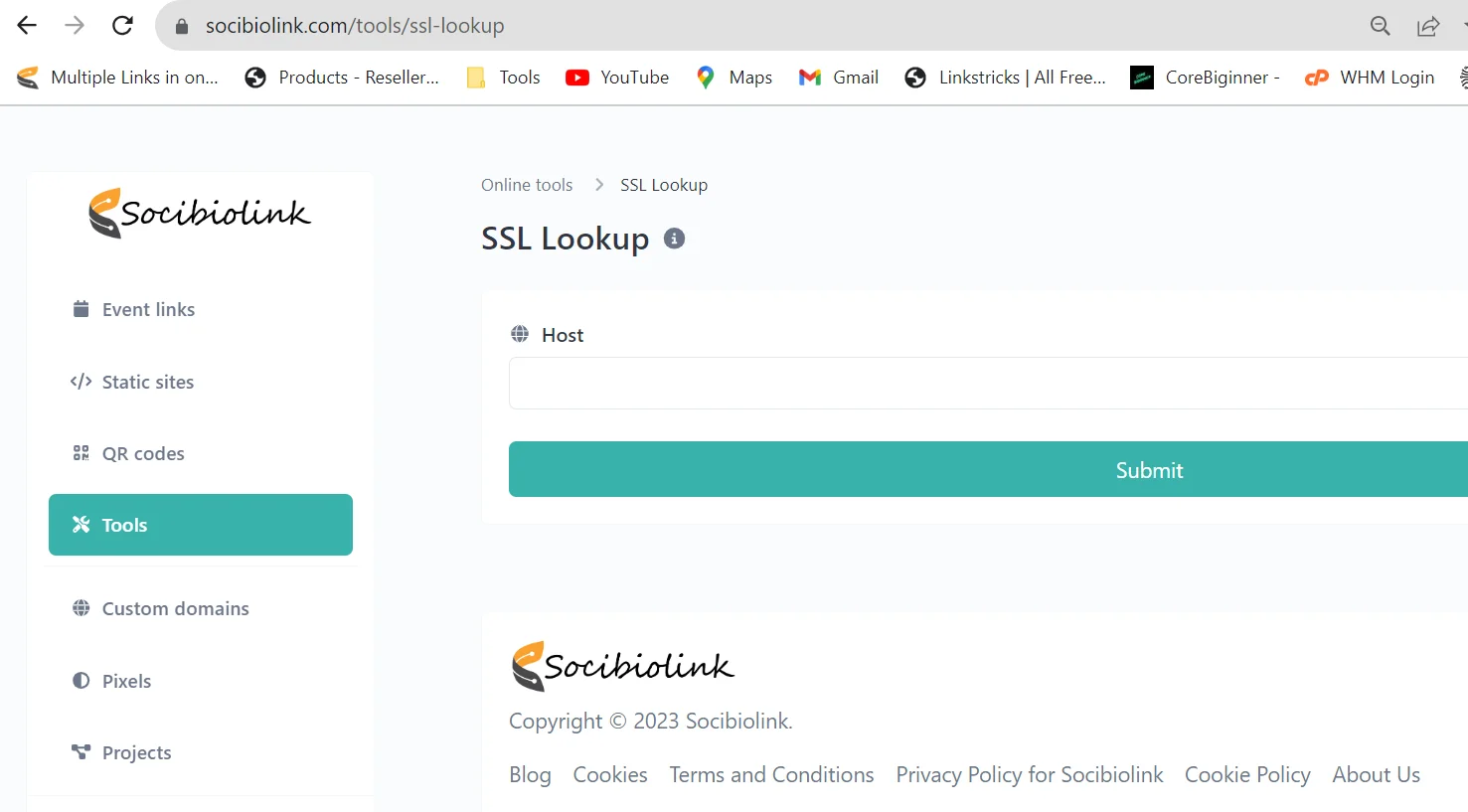
SSL Lookup: Have you ever wondered if your website is secure for your visitors? As a website owner, it's important to make sure you have an SSL certificate installed and that it's valid and up to date.
Have you ever wondered if your website is secure for your visitors? As a website owner, it's important to make sure you have an SSL certificate installed and that it's valid and up to date. SSL stands for Secure Sockets Layer and it encrypts the data between your website and your visitors to help protect sensitive information like credit card numbers or login credentials. If your site doesn't have a valid SSL, visitors will see a warning from their browser that the site is not secure. Not exactly the experience you want them to have!
Luckily, checking on your website's SSL status only takes a few minutes. In this article, I'll walk you through 3 simple steps to verify your website has a valid SSL certificate so you can rest easy knowing your site and your visitors are secure. Ready to check on your SSL? Let's dive in.
What Is an SSL Certificate?
An SSL certificate allows your website to use the HTTPS protocol. HTTPS encrypts the data between your website and visitors, securing sensitive information like credit card numbers or login credentials.
To get an SSL certificate, you'll need to purchase one from a certificate authority like DigiCert or Let's Encrypt. They'll verify your website ownership and identity before issuing the certificate.
Installing your SSL certificate
Once you have your certificate, you'll need to install it on your web server to activate HTTPS for your site. This typically involves:
- Uploading your SSL certificate and private key to your web server. The private key is what's used to encrypt and decrypt data on your site.
- Configuring your web server to use the SSL certificate. This may require editing your site's virtual host or server block configuration.
- Redirecting all HTTP traffic to HTTPS. This ensures all your site visitors connect over a secure connection. You'll need to set up a permanent redirect from http to https in your site configuration.
With your SSL certificate installed and HTTP properly redirected, your site will now load over HTTPS, indicated by the green lock icon in visitor's browsers. Congratulations, your site now has an extra layer of security for both you and your users! Keeping on top of certificate renewals and updating to stronger encryption when needed will help keep your site and its visitors safe for the long run.
Why You Should Check Your Website's SSL
Having an SSL certificate on your website is important for both your business and your customers. Here are a few reasons why you should check on your website's SSL:
Security
An SSL certificate encrypts the data between your website and visitors, protecting passwords, credit card numbers, and other sensitive information from hackers. Without SSL, your site is an easy target.
Trust and Credibility
Seeing the "Secure" or "HTTPS" in the URL bar gives visitors confidence that your site is legit and their information is protected. Studies show that over 70% of people look for the "Secure" indicator before entering payment info or other sensitive data on a website. Establishing trust and credibility will keep customers coming back.
Better Ranking
Google now factors SSL/HTTPS into their search ranking algorithms. Websites with SSL tend to rank higher in search results than unsecured sites. So, enabling SSL is an easy way to give your SEO and rankings a boost.
Compliance
Many regulatory agencies and security standards now require SSL for websites that collect or transmit sensitive data. If your website takes payments or has an ecommerce feature, SSL is typically mandatory to maintain compliance and avoid potential legal issues.
Checking on your website's SSL only takes a few minutes but provides major benefits for your business and customers. Simply enter your domain name into an SSL lookup tool to confirm your certificate is active and fully functional. Staying on top of small but significant website details like this will help build a foundation of trust and success.
How to Do an SSL Lookup in 3 Easy Steps
To check your website's SSL certificate, follow these easy steps:
1. Enter your website URL
Go to a free SSL checker website like SSL Shopper, SSL Labs, or DigiCert SSL Checker. Enter your full website URL, like "https://www.mywebsite.com". Make sure you include the "https" and "www" to get an accurate check on your live site.
2. Review the SSL details
The SSL checker will return details about your website's SSL certificate, like the type (DV, OV, EV), validation method, issuer, validity dates, and encryption level. Check that the "Issued to" and "Issued by" names match your site and a trusted CA. The encryption level should be at least 256-bit. If anything looks off, it's best to investigate further.
3. Check for issues
A good SSL checker will also scan for any potential issues with your certificate installation or vulnerabilities. Look for any error or warning messages, like "Certificate name mismatch" or "Weak signature algorithm". These often mean your certificate needs reissuing or updating. The checker should also test for vulnerabilities like Heartbleed or POODLE, though most trusted CAs now issue certificates immune to major past vulnerabilities.
Using an SSL checker to validate and monitor your website's SSL certificate is an easy way to keep your site secure and build trust with visitors. Stay on top of any warnings or errors the checker detects, and reissue or revoke your SSL certificate if needed. Regular checks, like every few months or if you notice a drop in traffic or sales, are a good rule of thumb. Your website security and credibility depend on a valid, properly installed SSL certificate, so taking a few minutes to do an SSL lookup is time well spent.
Understanding Your SSL Lookup Results
When you lookup your website's SSL, the results can tell you a lot about your security and encryption. Understanding what it all means will help put you at ease or let you know if any issues need addressing.
Certificate Details
This section will show you specifics about your actual SSL certificate like:
- The certificate issuer (e.g. Let's Encrypt, DigiCert)
- Your certificate's validity period
- The type of certificate (e.g. Domain Validation (DV), Extended Validation (EV))
- Your certificate's encryption level (e.g. 128-bit, 256-bit)
The longer the validity and higher the encryption, the better. DV and EV certificates also provide different levels of verification, with EV being the most stringent.
Certificate Match
This confirms whether your SSL certificate properly matches your domain name. If there's a mismatch, it means your certificate won't actually encrypt traffic for your site and needs to be reissued.
Trust
You want to see that your certificate is trusted by all major browsers like Chrome, Firefox, Safari and Edge. If any browsers don't trust your cert, visitors using them will see security warnings for your site.
Protocols
Look for support of TLS 1.2 and higher. These are the latest and most secure protocols for encrypting data transmission between a browser and server. Older protocols like SSL 2.0 and 3.0 or TLS 1.0 and 1.1 are insecure and obsolete.
Key Size
For strong encryption, you want to see a 2048-bit or higher key size. 2048-bit is currently the industry standard, though some certificates offer up to 4096-bit. Higher is better for security.
By reviewing and understanding these aspects of your SSL lookup results, you can make sure your website security and encryption are fully up to standards. Be sure to take action on any needed fixes to provide the best level of trust and protection for your site visitors.
Troubleshooting Common SSL Issues
Troubleshooting common SSL issues is actually pretty straightforward. Here are a few of the main problems you may encounter and how to fix them.
Certificate Not Trusted
This usually happens when your SSL certificate isn’t issued by a trusted certificate authority (CA) like DigiCert or GoDaddy. To fix this, you’ll need to purchase an SSL certificate from a trusted CA and install it on your site.
Certificate Expired or Not Yet Valid
Double check that the dates on your SSL certificate are correct. If it’s expired, you’ll need to renew or replace it. If the activation date hasn’t come yet, you may just need to wait a bit longer before the certificate will work properly.
Insecure Content
This means that some elements on your page (images, CSS, JS files) are still loading over HTTP instead of HTTPS. Go through your page source code and replace all instances of HTTP with HTTPS. You should also check that any 3rd party services (like fonts, analytics, etc.) are also loading their resources over HTTPS.
Domain Mismatch
The domain in your SSL certificate doesn’t match your actual website domain. You’ll need to reissue your certificate to include all domains that you want protected under SSL. Make sure both www and non-www versions are included.
There are a few other minor issues that can sometimes come up, but fixing one of the problems above will resolve most common SSL errors. If you continue to get warnings after double checking everything, it may be an issue with your hosting provider or web server configuration. Don’t hesitate to contact their support for help troubleshooting.
Keeping your site secure with an active SSL certificate is important for both your business and your visitors. With some monitoring and quick fixes when needed, you'll be sure to keep your website safe and avoid potential issues. Staying on top of it will give you and your users peace of mind.
Conclusion
So there you have it, in just a few minutes you were able to check that your website has a valid SSL certificate installed and that your site is using the latest security protocols. HTTPS and SSL help keep your site secure and give your visitors peace of mind that their data is protected. Make checking your SSL a habit and run a quick verify at least once a month or if you make any changes to your server or hosting. Your users will appreciate knowing their security and privacy are a top priority. Staying on top of website security may not seem exciting but it's one of the most important things you can do as a website owner. Keep up the good work!
Popular posts
-
How to Create an Instagram Bio Link PageInstagram • 136 views
-
-
-
-
Whois Lookup: What It Is and How to Use ItTools • 33 views